Business Order Information
Simplify reconciliation and cost allocation by collecting critical order information.
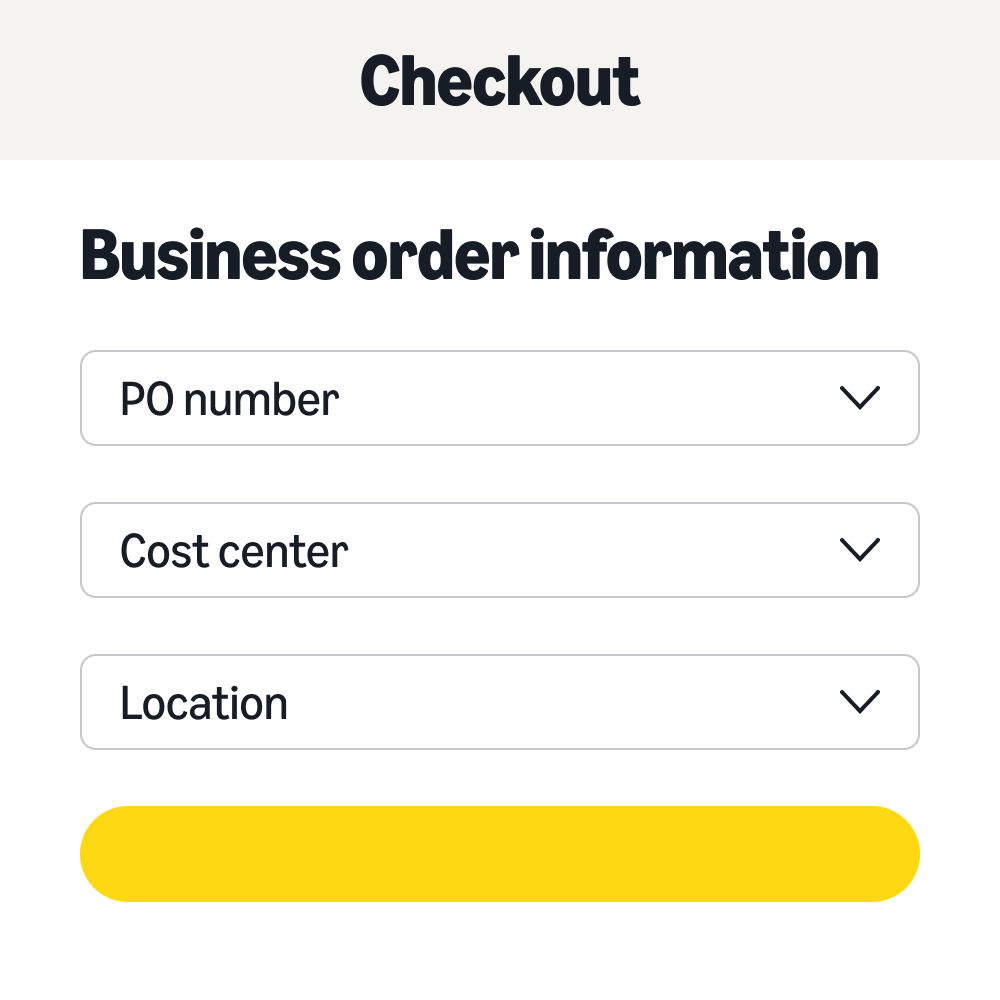
Collect order information with BOI.
With Business Order Information (BOI), define critical order information that can be collected from buyers during checkout to support financial reconciliation, cost allocation, and spend analysis efforts.
Collect information such as cost centers, project codes, job codes, locations, and connect them with your organization’s business orders.
-
Tailor for your business
Collect order information using our pre-defined fields or create up to 13 additional custom fields.
Tailor for your business
-
Customize at the group level
Streamline the setup and management of Business Order Info fields and values at the group level.
Customize at the group level
-
Integrate with tools
View business order information in Amazon Business Analytics reports.
Integrate with tools
“Our BOI setup helps to eliminate errors, and makes invoice reconciliation easier for accounts payable.”
Paula Aldous, Executive Director of Business and Finance, Chesterfield County Public Schools
Chesterfield County Public Schools



